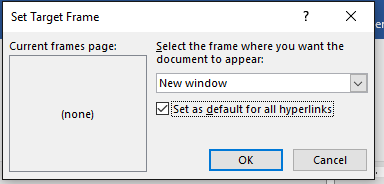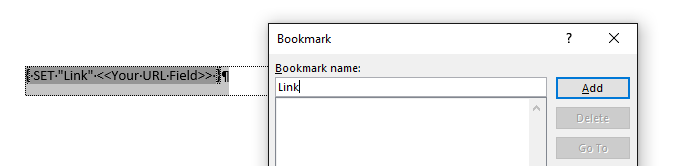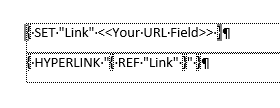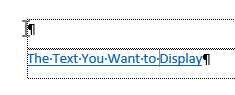/
Word in Drawloop
Word in Drawloop
Dynamic Hyperlinks
To have a URL merged from Salesforce and displayed as a clickable Hyperlink, with different text than the URL, on the PDF file that is generated,
Now, take this one step at a time and follow these instructions EXACTLY! You will stuff it up, and it will NOT work the first time - Trust me. It took me 15 goes to get it right and I STILL can't get it to open in a new window.
Thanks to Drawloop support for helping me out with this. I do NOT know why it is not listed anywhere on their website though.
DO NOT even attempt this sort of complexity until you have View Field Codes turned on (I add it to my Quick Access Toolbar so I can toggle View Field Codes on and off), AND have all formatting marks turned on. It is also helpful for this example to Show Bookmarks.
- Firstly get your Drawloop document set up and merge the URL field into the document - so you know you have the right URL coming out in the right place.
- Next create any hyperlink to anything. - Ctrl+k
- Right Click on the Hyperlink
- Choose Target Frame
- Set the Target Frame as below
- Then go ahead and delete that Hyperlink
- Toggle Field Codes ON
- On a new line
- Enter a field code - ctrl+F9
- Within the field code type
SET "Link" <<Your Merge Field>> - Highlight that field
- Choose Insert > Links > Bookmark and add a bookmark with the name Link
- On the next line
- Enter a field code - ctrl+F9
- Within the field code type
HYPERLINK "The Text You want to Display" - Highlight the field and prese F9 to update it.
- Highlight the words the within the
"" eg The Text You want to Display - Delete that text
- Enter a field code - ctrl + F9
- Within the field code type
REF "Link"
- Turn off Field Codes
- Highlight all the fields and update them - F9
- Now, your Hyperlink should be there with the text you want to display
- Highlight all the fields and update them - F9
- Turn on Field Codes to ensure it all looks the same still.
Now, if you want to be advanced and add an image instead of the text, as the Hyperlink then try these steps
- Position the cursor anywhere within "The text you want to display"
- Insert the Image (in-line)
- Delete all of the display text either side of your image.
- I had to then remove the underline that was still showing under the image.
- Highlight all the fields and update them - F9
- Turn on Field Codes to ensure it all looks the same still.
Save and upload your document to Drawloop.
Merge and test.
Fingers crossed it works. (As I said, the Target = "_blank" doesn't work for me)
, multiple selections available,
Related content
Attach a PDF to a Record in Salesforce
Attach a PDF to a Record in Salesforce
More like this
Excel in Drawloop
Excel in Drawloop
More like this
Example Drawloop Setup
Example Drawloop Setup
More like this
Drawloop - (formerly Nintex Document Generation)
Drawloop - (formerly Nintex Document Generation)
More like this
What did I learn today: Power Query Preview Hyperlink
What did I learn today: Power Query Preview Hyperlink
More like this
Mail Merge Apps
Mail Merge Apps
More like this