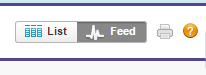Views
My Rules for Views
- Choose 10 fields that must be on ALL views. Document them.
- Set up your All Leads view to have those fields, then create every new view from that.
- Don't have too many views - it is difficult to add any new fields to each and every view.
- The 5 other fields can be used for specific information required for the different views.
- Have a good naming convention for views - eg Open Leads - West, Open Leads - East, so they look good in the list of views.
- Choose who sees which views so they are not overwhelmed with which views to look at.
- Uncheck Enable Drag and Drop Scheduling on List Views in User Interface settings so the Feed View is visible.
Action Views
Action Views are the list of things that MUST be done. An Action View must be set up so that it should always be empty. If there is something in there, then something must be done on this lead. Eg All Open Leads is an Action View - the leads should not be open - they are there to be converted.
- Set up a naming convention to separate these views out - eg Action - Calls, Action - New Leads.
Leads
- Phone number and email address must NOT be in the views. This just encourages sales reps to bypass the system and quickly call or email the lead. They must open the lead record to call or email the client, so they can log it.
Views Notes
Feed View
The Feed View in lists is very handy. But I just had a problem where it was not in one of my orgs, and it was in another. It took me half an hour of investigating to find out. SteveMo to the rescue of course! https://success.salesforce.com/answers?id=90630000000h1g2AAA
So, go to Setup > Customize > User Interface Settings and UNCHECK Enable Drag and Drop Scheduling on List Views.
Here is the Help Document Viewing Chatter Feed on List Views https://help.salesforce.com/apex/HTViewHelpDoc?id=customviews_chatter.htm&language=en_US (but note the inconsistency - it is Feed, not Chatter button).
This shows you the last 90 days of Chatter Posts on ALL records in that view. Unfortunately there is no way to filter that to only see posts by a particular user, or only see non-automated posts - as with everything Chatter it is languishing after all development stopped to build Lightning, so it will now never be fixed in Classic.
Inline Editing
Wow, an interesting discussion on #askforce about the inability to edit inline if the view has over 5 filter criteria - and the Record Type must be in the filter criteria to enable inline editing of views, so that leaves it down to 4. See https://help.salesforce.com/HTViewSolution?id=000003911&language=en_US.
Here is the full KB article about this https://help.salesforce.com/apex/HTViewSolution?id=000003911 and the help article https://help.salesforce.com/HTViewHelpDoc?id=inline_editing_in_a_list.htm&language=en_US
Now go and watch this video to see how Microsoft CRM does inline editing, and weep. (and then see how Microsoft CRM handles bulk editing and the wonderful way they navigate between records from a list. Salesforce has such a long way to go in these basic record editing features. Hopefully they can copy Microsoft CRM sometime soon.
Linking to Views
This is a nice little trick to link directly to particular views. Use these links in your help documentation or as bookmarks to your favourite Views.
The URL is eg {{https://ap1.salesforce.com/001?fcf=00A00000001abAB}}
This is made up of:
- Your SF base URL (eg na1, ap1, em1) .salesforce.com/
- The Object ID Number
- ?fcf=
- The ID of the View.
You get the ID of the View when you are editing the view.