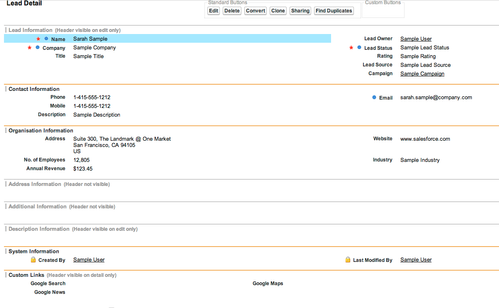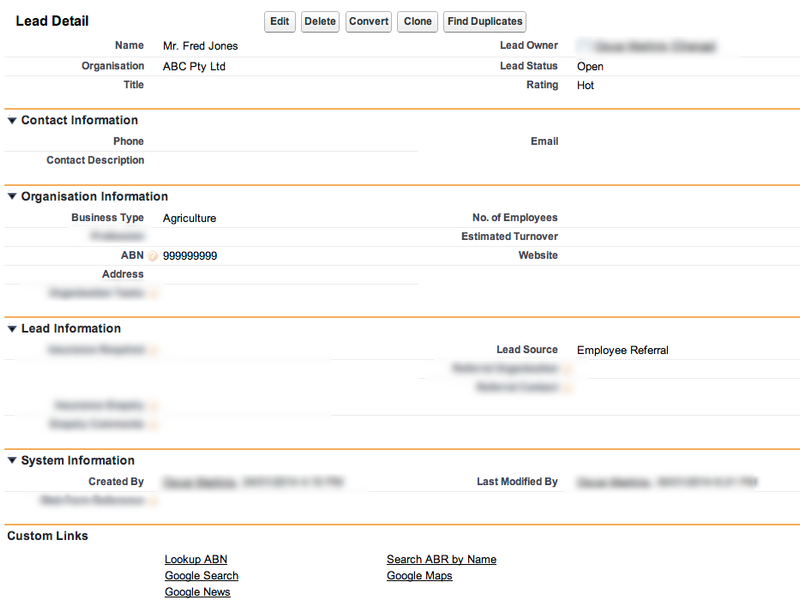Leads
Details
Rules
There is so much talk of people wanting to create Leads from Contacts. This is wrong. The sole reason Leads exist is to qualify people. Once they are a Contact they are already qualified, so their enquiry is created as an Opportunity. If you find then that you are needing to monitor two lists - Leads and Opportunities, then your Leads process is too long. Get Leads converted early so that the "Sale" is only ever tracked through Opportunities. Don't allow clients to determine when the Lead gets converted - these are the rules, stick by them. A Lead must be converted before:
- Any written details about money
- Any meetings take place
- You know about any more than one person associated with the Lead
- You need to make a list of the products they are enquiring about.
So, the next thing is that clients get all upset about clients that they have not won being littered in their Salesforce. Get over it, is one option - clearly mark the Organisation Record as a lost sale. Set up an archiving strategy is another option. Worst case scenario is to delete the Opportunities, or create a "Bucket Account" type of thing - just don't do it.
Keep the Leads process as simple as possible. They are either going to become a client, not become a client, or are not quite ready to become a client yet.
New Salesforce Org
Fields
- Rename Description to be Contact Description because the default conversion is for the Description field to go to the Contact record - which is just stupid.
- Add a field to store details about what the Lead is for - and convert that to a field on the Opportunity - eg Original Enquiry or similar, and make it read only on the Opp. This allows you to see how the sale has changed from the initial Lead to the Opp.
- Rename Title to Position to avoid confusing it wth Mr Mrs etc.
- Rename all State/Province names to State
- Rename all Zip/Postal names to Post
- Rename City to Suburb
- Optionally, depending on the client:
- Add help text to all standard fields
Values
Lead Status
- Remove Contacted. What does that even mean? Have a specific status.
- Add New - for new Leads created from the Website. Set it as default.
- Add a Status for Long Term - eg Holding or some other word that means that the lead is still around, but for some reason they are not yet ready to commit.
Buttons Links Actions
- Remove Mail Merge buttons
- Remove Request Update
- See ABR Links
Layout
- Add Organisation Information section
- Move all Org related fields into here
- Add Contact Information section
- Move Contact fields, including Description into here
- Add Mobile Field
- Add Lead Information section to show all your new Lead specific fields
- Hide Address Details section
- Hide Additional Information section
- Show System Information section on detail page
- Add Mobile field
- Optionally, depending on the client:
- Add Do Not Call etc field
Views
See Views
Required Views
- Action - New - Status = New
- Action - Hanging Around - Status = Open, Created Date <= LAST 14 DAYS (or whatever the threshold is for the client).
- Next Follow Up - See Action Views, Tasks and Report Alerts
Salesforce Stupidity
- The fact that the Lead Description field goes to Contact Description - Really? Why? The whole point of the Lead is the widgets you are trying to sell, so you need to capture details of those widgets first and foremost. See above for how to fix it.
- Primary Campaign Name not visible on the page - see https://success.salesforce.com/ideaView?id=08730000000Bq5wAAC
- You can't set the checkbox on Lead Conversion to default to DO NOT CREATE OPPORTUNITY - use this trick http://help.salesforce.com/HTViewSolution?id=000213337&language=en_US
- Chatter posts don't convert along with the Lead - See Lead Convert Chatter on the Appexchange.
- You can't convert to a specific Record Type on Account or Opportunity, only the default record type of that user - STUPID! Do this https://help.salesforce.com/apex/HTViewSolution?id=000004455&language=en_US
- You can't map one field to multiple fields (eg a field on Account and Opp) - create another field and update it by workflow.
- You can't convert from a formula to a value - that would be handy.
Weird Things
- Who knew you could convert Leads multiple times? Well if you have Modify Audit Fields permission turned on, you can - the Leads never appear Converted, even though IsConverted=true. Use with caution. With Great Power comes Great Responsibility! https://help.salesforce.com/apex/HTViewSolution?urlname=Leads-are-able-to-be-converted-multiple-times&language=en_US. Maybe for double checking create a validation rule to not Convert if IsConverted=True and the user is not a SystemAdministrator - just in case users need that permission for other reasons (But regular users should NEVER import data, so I don't know why the would have it).
Sample Layout
After the lead has been set up with the client's fields, it will look something like this. Note the different sections that are clearly identifying what this lead record is about. Some orgs may want the Lead Information up the top.
Help
Leads are temporary. The only reason they exist is to convert them to an Opportunity. They should be converted to an Opportunity as soon as they are Qualified. Qualified means that you are ready to talk to them about pricing.
Rules
- Opportunities are the only thing that can handle money, so a Lead must be converted to an Opportunity as soon as there is any mention to the client about pricing - eg a Quote requested, or a meeting is scheduled with them.
- Leads must have the following information before they can be converted.
- Contact Name
- Organisation Name
- Address
- Phone Number(s)
- Contacts and Organisations can not become Leads again, the sole reason Leads exist is to qualify people. Once they are a Contact they are already qualified, so their enquiry is created as an Opportunity.
Chatter
Any time a Lead is contacted a chatter post must be made against the Lead.