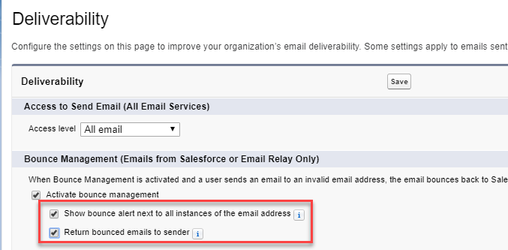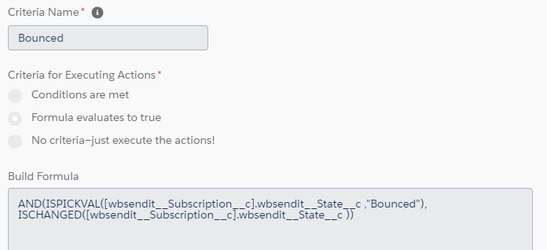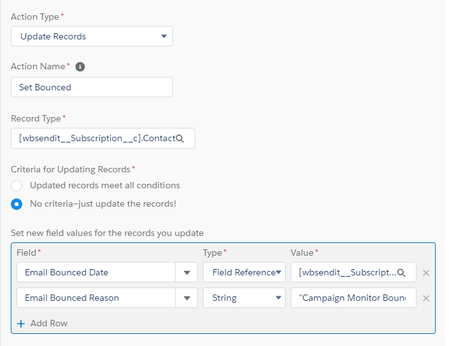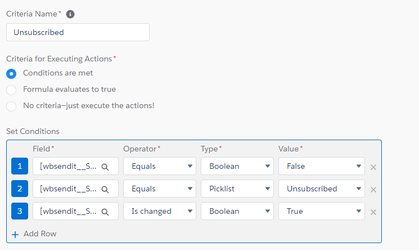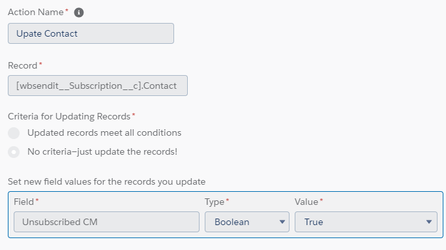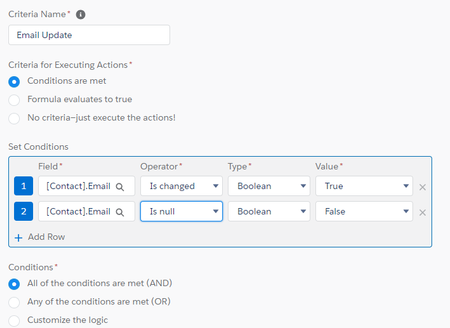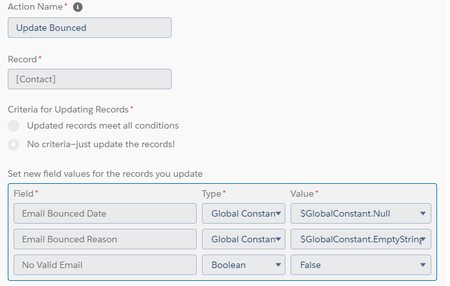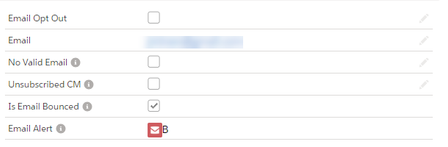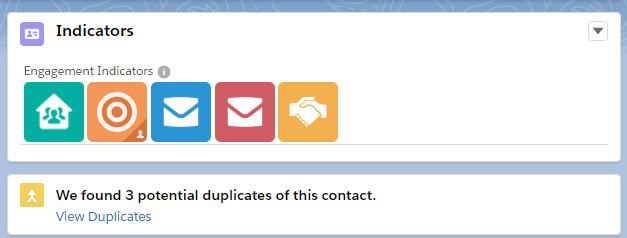Accounts and Contacts Rules!
Using Outlook or Google Apps
- Never Keep Personal Contacts and Business Contacts in the same Outlook file or Google Apps account
- Or give them a Company Name of Personal or a Tag of Personal
- You are just not that important to mix all your contacts up, even if you are the owner of the company (says me who does just that - but I have Salesforce for my business specific contacts).
- NEVER import Outlook or Google Contacts into Salesforce - I guarantee you there will be rubbish in there, like the local Pizza shop, and the local tree-lopping service.
Be Ruthless
- Don't be afraid to delete any semi-crap data.
Global and State-Based Companies
- Have a defined structure as to how you will handle Global or State based Companies.
- Generally start with the base name as the company Name then have a child company for each location
- Eg Smith and Sons Lawyers
- Smith and Sons Lawyers (UK - London)
- Smith and Sons Lawyers (UK - Manchester)
- Smith and Sons Lawyers (Hong Kong)
- Smith and Sons Lawyers (South Africa)
- Smith and Sons Lawyers (New Zealand)
- Smith and Sons Lawyers (Australia)
- Smith and Sons Lawyers (NSW)
- Smith and Sons Lawyers (VIC)
- Eg Smith and Sons Lawyers
- Notice I did not split up UK into UK and cities - that might be OK for an Australian based org - decide what's right for you.
- On each Account record have a Legal Name field
- eg Smith and Sons Lawyers (Australia) may be Smith & Sons Australia Pty Ltd and the UK might be Smith and Sons Law Firm Inc
- Have another Account field for Other Name(s)
- eg When "Smith and Sons Lawyers" merge with "Jones & Co" to be "Smith, Jones and Co" have "Smith and Sons Lawyers" as the Other Names in the overall "Smith, Jones and Co" Account record.
Company Names
- Decide on shortened vs full names eg PwC vs Price Waterhouse Coopers. Stick to one and use the Other Name(s) field for the other name to aid in searching.
- If you are not sure, go to their website and check - eg Myob is just Myob now, not Mind Your Own Business.
- Have a Legal Name field or similar to store the entire name including the Pty Ltd.
General Contacts
- Have a rule for how to handle General Contacts either:
- Last Name only - eg Events Coordinator
- First Name = General, Last Name = Contact or just General Contact as Last Name
- A checkbox? (not ideal).
- An email address on the Account (not ideal as they can't be included in Campaigns or emails).
Not all Data
- Have a rule about how to handle incomplete data
- Eg no Last Name - Mary [Unknown]
- Or do not allow them.
- What is the minimum information you want to ensure you have to allow a Contact - eg for a business it should be
- First Name
- Last Name
- Postion
- Company
- Phone or Mobile
Capitalisation
- Decide if you are picky about capitalisation of names etc
- It is so surprising how many people enter their own names in lower case.
- You can't auto capitalise because of the van der and van den type names.
Indicators
- Always create indicators of contacts with low or bad data.
- Here's a Data Quality Score I set up earlier. This was based on a Blog Post from Salesforce, I think.
IF( LEN( Phone) = 0, 0,10) + IF( LEN( MobilePhone ) = 0, 0,10) + IF( LEN( Email) = 0, 0,20) + IF( LEN(MailingStreet) = 0, 0,20) + IF( LEN(Title) = 0, 0,20) + IF( ISPICKVAL(Salutation,""), 0,20)
- Here's a formula to add it to your indicators (see below)
- Decide if the Contacts should be deleted if the Data Quality Score is too low.
Why does your Data Exist?
- Why do they exist in your database?
- Is it just a Who's Who of your industry?
- Is it to email them or call them?
- If it's just to do email marketing consider NOT having them in your database.
- If they have no Opportunities is there a reason for them to be there.
- It may be appropriate to have them in there for if they pop up again
- Consider the Privacy Act, GDPR and any other legislation that impacts you.
- Don't be afraid to delete crap data!
Updating Data
- Every time you call or email someone, just verify their data is correct, and update it. No one else is going to do this for you.
- Don't use third party tools to do this, they are so impersonal and spammy.
- Or look up LinkedIn and update the Link to their LinkedIn profile
International Data
- Decide if you insist on ALL numbers to be in international format - eg +61 999 999 999
- Decide on the format for all numbers - eg do you enter US numbers as (999) 555-5555 or +1 999 555 5555 (My preference is the latter).
- If you do do international format never do +61 (0)2 8989 8989 as it can't be dialed when you click to dial. Keep with just the international numbers.
- Install State and Country picklists! Just do it!
- Yes, add Hong Kong as a country rather than a Province of China, if your business deals with Hong Kong a lot.
One Contact Many Companies
- Set Up One Contact to Many Accounts
- Decide how you deal with Former staff - especially if they have left but are related to Open Opps or long running Contracts.
- Put an X in front of their Last Name
- Or put [LEFT] or similar indicator in front of their Last Name
- One person may have multiple Titles at the same company - eg Director, Partner.
Invalid Emails
NOTE: If you have GDPR requirements you need more than this. Seek help from the experts.
- Use the inbuilt Bounced Email setting http://www.simplysfdc.com/2015/11/salesforce-bounce-email.html
- Surface the formula field in Lightning because the status is not visible in Lightning.
Use this if you also have an external app that is updating the Bounce status
IF(OR(NOT(ISBLANK(EmailBouncedDate)),EmailBounced__c=true),true,false)
Or this if it's just within Salesforece (and Campaign Monitor or Mailchimp for Salesforce).
IF(NOT(ISBLANK(EmailBouncedDate)),true,false)
- If you are using a Mailing App then set their Status to Bounced automatically from the app using Process Builder.
- Make sure it is reset when the email address is changed.
Sets Email Bounced Date (standard field) to the Last Modified Date from Campaign Monitor Subscriber List Member.
- Also set an Unsubscribed from CM field on the Contact
Using Field State In Campaign Monitor Subscriber List Member
- And set the Contact to un-set Bounced if the Email changes
- Export Campaign Member Subscriber List object and update the Bounces and Unsubscribes into the Contact record.
- Have a checkbox for No Valid Email - the user can check it if they believe the email to not be good - it is still good to have the incorrect email there for future validation and duplicate checking.
- Have an indicator to show a Green or Red envelope icon for Yes or No to Email.
This one has NPSP Do Not Contact included also. This also includes the letter B, V or O next to the envelope, to tell what issue it is. It's a bit ugly so remove that if not necessary.
IF(ISBLANK(Email),"", |
- Add the extra fields to your Contact layout.
- Do similar for Phone.
- Show it in an Indicator Action so it's prominent.
This indicator shows: They are part of a Household; They have been included on Campaigns that are Events; They are a Campaign Monitor Subscriber; They have an issue with their email Address; They are affiliated with another Organisation (NPSP)
This is all done with a few key fields and Declarative Lookup Rollup Summary tool.