This is my guide to using Campaign Monitor. It will have YouTube videos and more help docs as I go on.
Setup
Install Campaign Monitor for Salesforce and Initial Tour.
https://www.youtube.com/watch?v=SzNCZsRrvHs
Install Campaign Monitor for Salesforce by following the guides on their website.
Set up the CM Admin App to work better for you.
https://www.youtube.com/watch?v=NpAm1v9TGI8
Set Up Contacts
See Contacts for how to set up Contacts correctly
Bounce Management
Turn on Bounce Management in Salesforce.
That will display a triangle alert next to the email in the highlights panel if the email has bounced when sending from Salesforce. BUT inexplicably it does NOT show next to the Email Addresss.
As a tip, if an email is bounced, keep it there. Don’t delete it. You want to flag it to people to check the email address when next talking to that person. Then they can delete the email and enter the new one, and the Bounce details will be re-set.
But how does that help us with Campaign Monitor you ask? Well, let’s extend this.
The Bounce Management works off two fields Email Bounced Reason and Email Bounced Date. When you change the email address the Bounce flag is removed.
The Campaign Monitor Bounce is the State field on the Subscriber List Member object. (Weird that it is State - don’t get it confused with the geographic state).
See the Subscribers that have Bounced report. CM4SF has an excellent suite of standard reports.
Create a Flow and a Formula
Expand this section to see ALL the details
The End Result is this icon next to the Email
Create fields as Needed
See Campaign Monitor Fields On Contacts for formulas on key fields that I like.
Or get creative to define fields like Is Active, Is Customer, Is Type A Customer, etc depending on the needs of your business.
Define your Segments
This is the most important part. Do this before you sync your data with Campaign Monitor.
Decide, as an organisation, what segments you will be using to email to your audiences.
The segments will be
Based off Salesforce data only
Be either set by you internally, or by the contact in the Campaign Monitor Preference Centre
Be used to set up default segments
Be used to determine who you are sending emails to.
Of course you can change them, and you can create ad-hoc segments with Campaigns, but we want to have a base lot of Segments to work with to start with.
I also create a series of fields to do what I call “Matrix Segments”.
Eg these are fields I have used for a client. The most important thing is that these are decided as a business, everyone in your organisation knows what these definitions mean, and you have documented the definitions.
Is Active = The customer currently has an active Contract
Is This Year = The customer had an active Contract at some point in this year. I also do Is This FY for those Tax Time mailings
Is Last Year = The customer had an active Contract at some point in the previous year. I won’t ever use this one except in combination with Is This Year, but it’s helpful for a new product that you want to get out to previous customers.
Is Customer = hopefully obvious to your business.
State = If you want to segment by State. This is where you will also have other fields like SLA so you can do Gold NSW Customers, or Lead Rating for Hot NSW Leads.
Customer Type = Any other value that you segment your customer base on.
Customer Type | Is Active | Is This Year | Is Last Year | Is Customer | State |
|---|---|---|---|---|---|
Combine with | Is This Year | NOT | Is Active | ||
Type A | Type A currently active | Type A was active this year | Type A active within past 2 years | Type A Leads | Type A currently Active in NSW |
Type B | Type B currently active | Type B was active this year | Type B active within past 2 years | Type B Leads | Type B currently Active in NSW |
All | All Customers or | All QLD Customers and Leads |
So now, by setting up all these base fields to Sync to CM you can create any variety of Segments you want, depending on your marketing needs. The most important thing is that this is decided, known, and documented by the business.
Now set up reports for each one of these segments and stick them in your Campaign Monitor Reports folder so anyone in the business can see what the segments are that you use, right from within
More info to come.

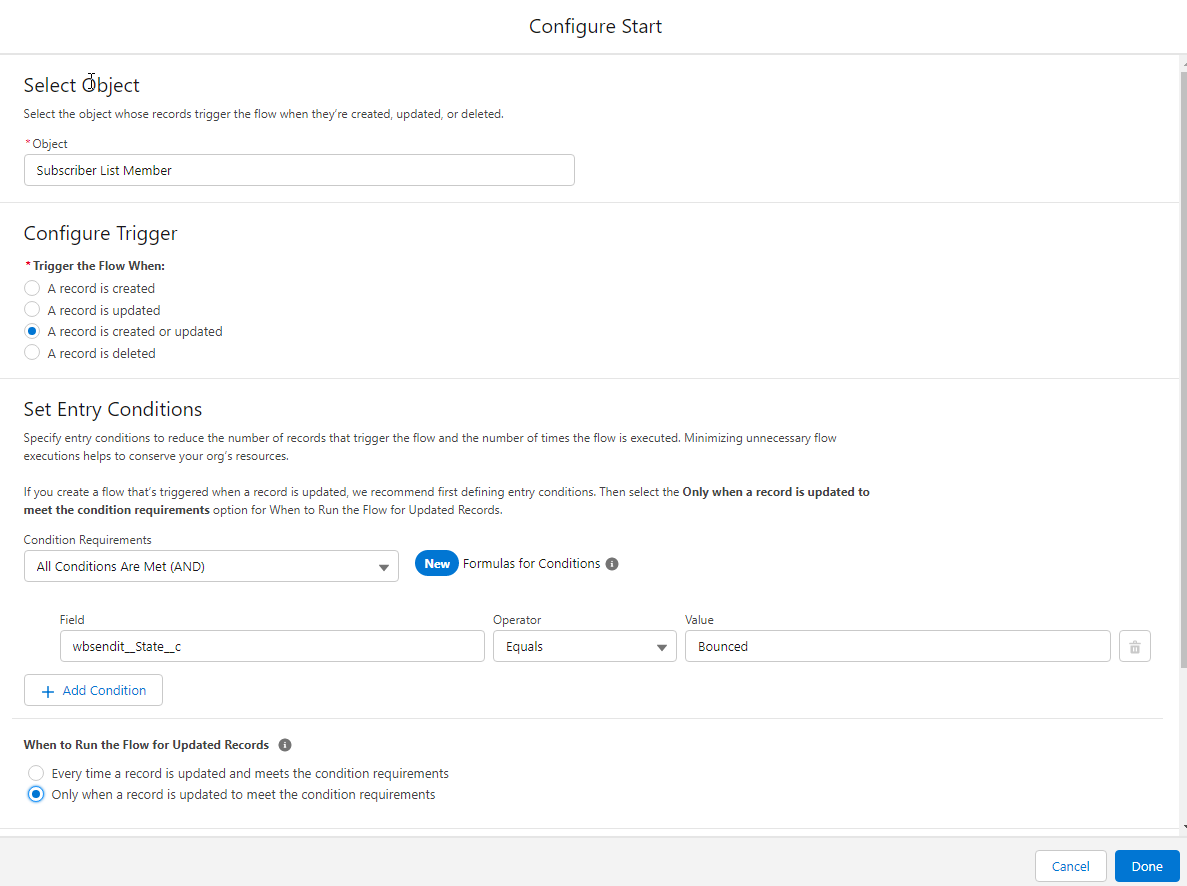
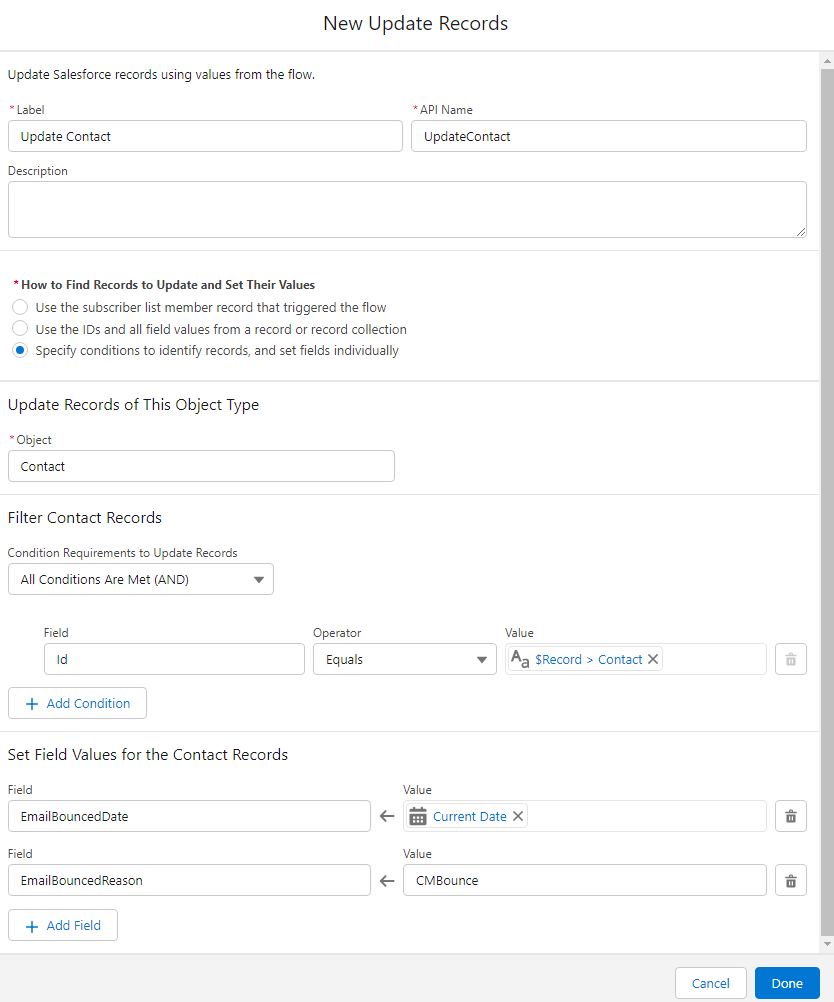

Add Comment