This is my guide to using Campaign Monitor. It will have YouTube videos and more help docs as I go on.
Setup
Set Up Contacts
See Contacts for how to set up Contacts correctly
Install Campaign Monitor for Salesforce by following the guides on their website.
Set up the CM Admin App to work better for you. Video coming.
Bounce Management
Turn on Bounce Management in Salesforce.
That will display a triangle alert next to the email in the highlights panel if the email has bounced when sending from Salesforce. BUT inexplicably it does NOT show next to the Email Addresss.
As a tip, if an email is bounced, keep it there. Don’t delete it. You want to flag it to people to check the email address when next talking to that person. Then they can delete the email and enter the new one, and the Bounce details will be re-set.
But how does that help us with Campaign Monitor you ask? Well, let’s extend this.
The Bounce Management works off two fields Email Bounced Reason and Email Bounced Date. When you change the email address the Bounce flag is removed.
The Campaign Monitor Bounce is the State field on the Subscriber List Member object. (Weird that it is State - don’t get it confused with the geographic state).
See the Subscribers that have Bounced report. CM4SF has an excellent suite of standard reports.
Create a Flow and a Formula
The End Result is this icon next to the Email
Create Other fields as Needed
See Campaign Monitor Fields On Contacts
More info to come.

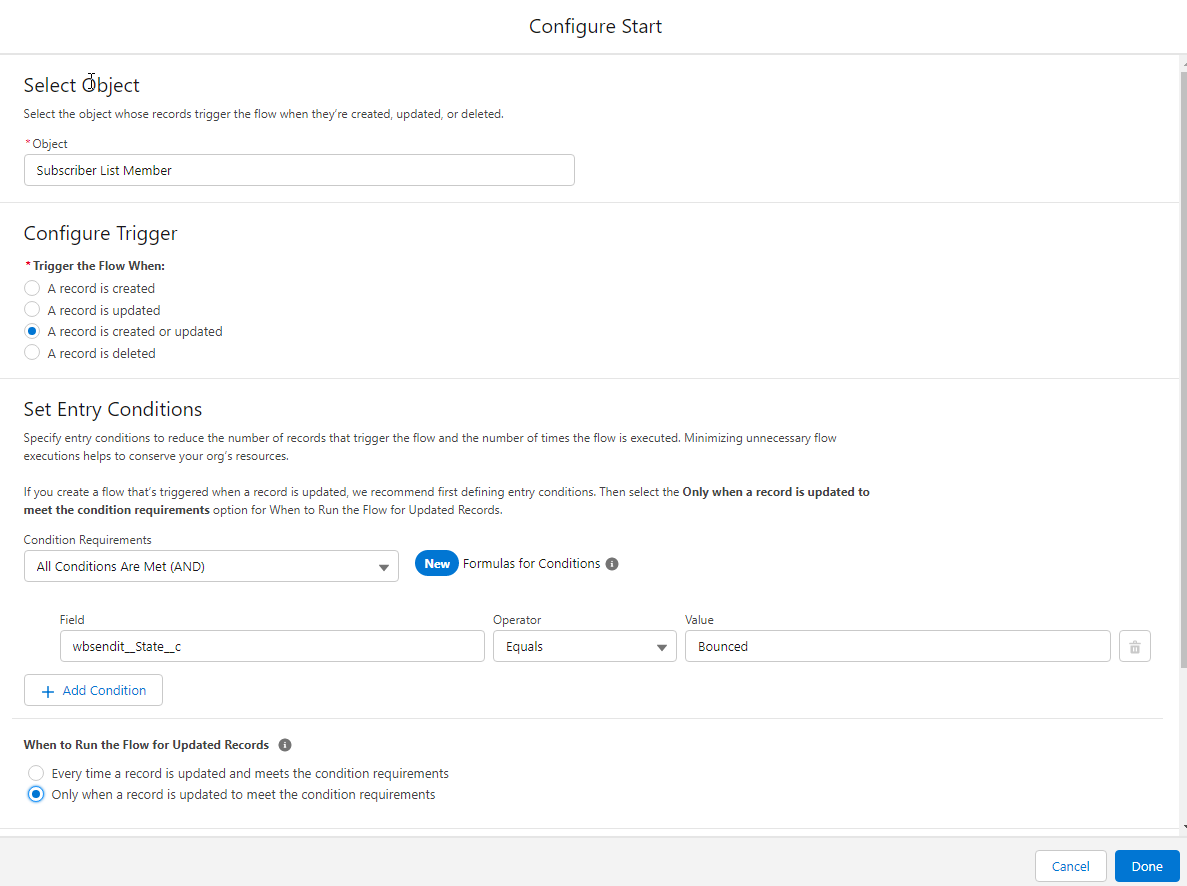
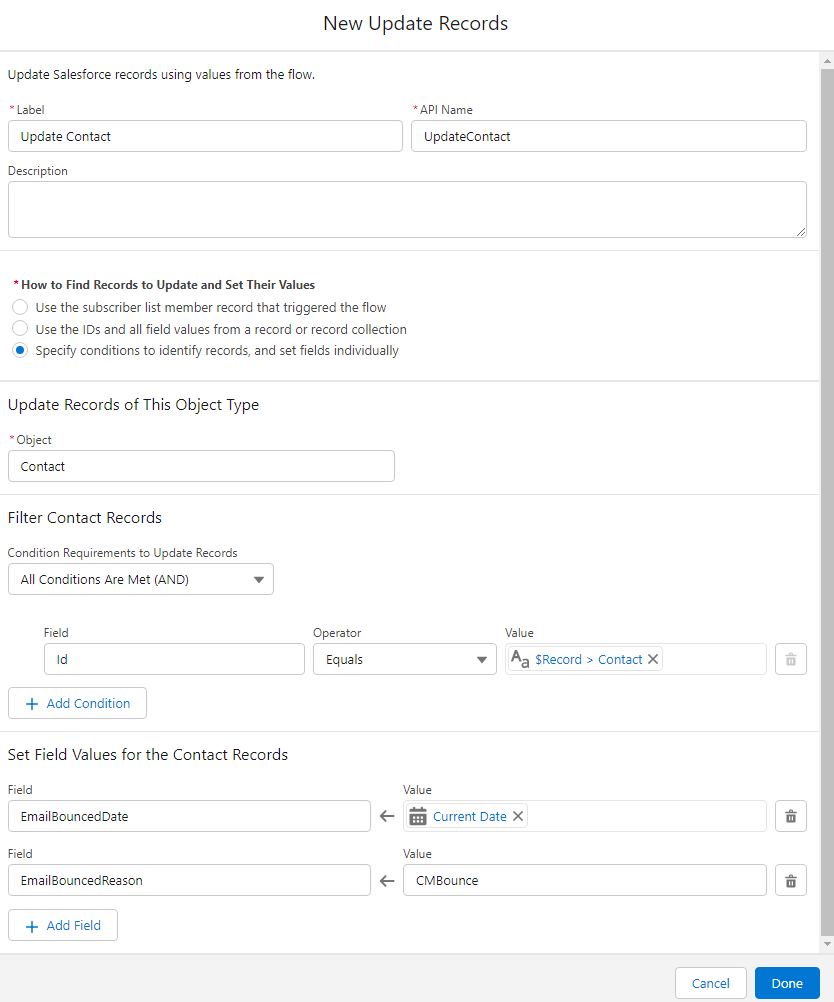

Add Comment