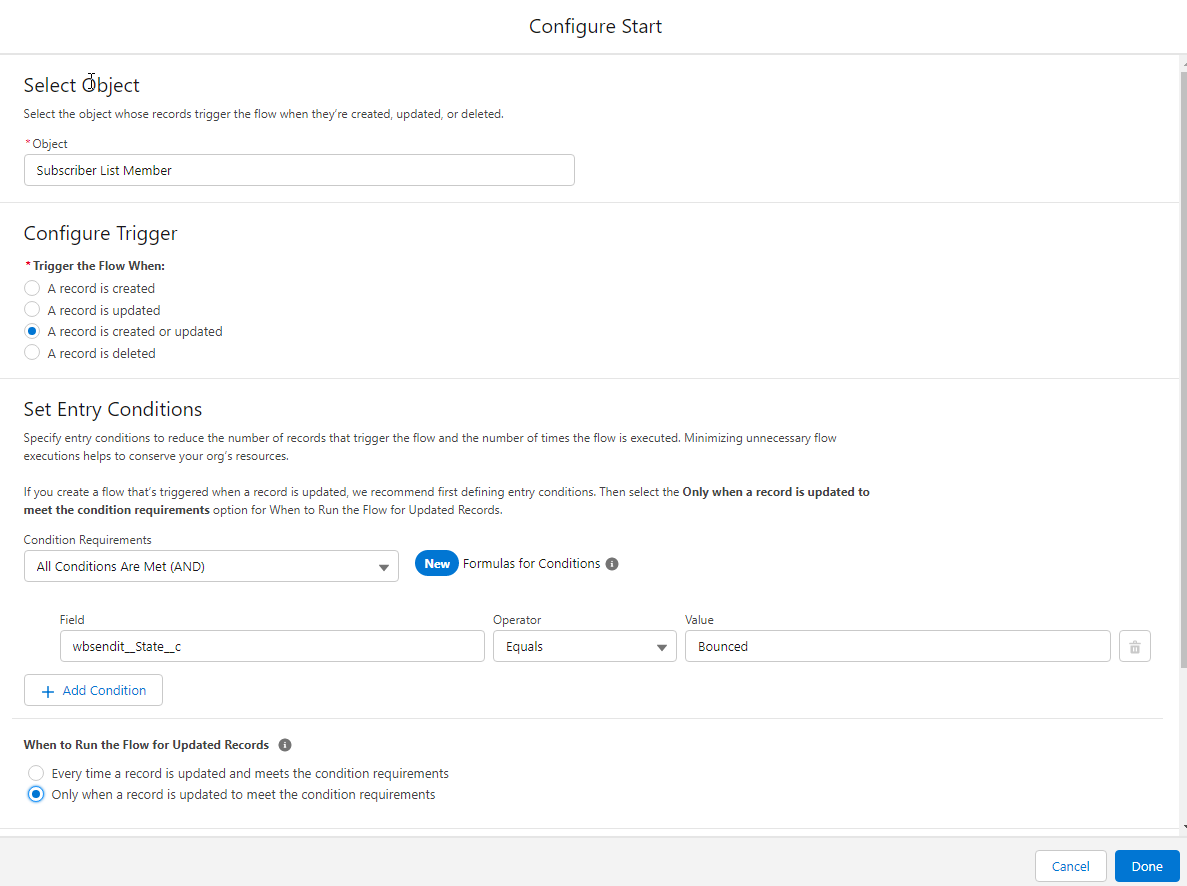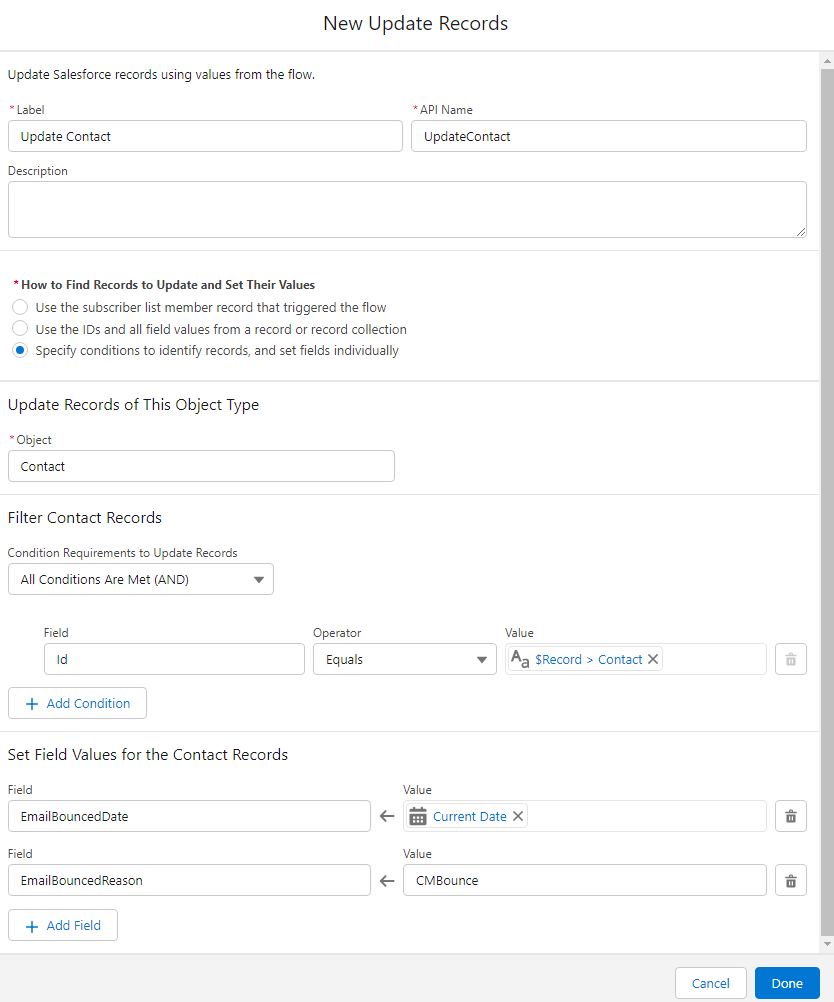This is my guide to using Campaign Monitor. It will have YouTube videos and more help docs as I go on.
...
Create a Flow and a Formula
Expand this section to see ALL the details
| Expand | ||||
|---|---|---|---|---|
| ||||
Record Triggered Flow I always do Integrations as After Update so there is no mixing of their code and your code. Set the flow to be only when the record is updated to meet the condition requirements. Update the Contact (note in Winter 23 you will be able to use Update Related Records) to set the Contact’s Email Bounced Date as today and the Email Bounce Reason as CMBounce. Create a Formula and IndicatorIs Email Bounced
Email Alert
Add the Email Alert field to your Contact Layout right below the Email field. Now if the Contact has Opted Out of Email, or the email is Bounced from Salesforce or CM you can see it right away. Add this field to your Views when doing List Emails from Salesforce, and add it to your default Campaign Member Related List on Campaigns. The O, CB and B is optional, but I found that my clients wanted to know this level of detail. I wish it were a bit more vertically centered on the logo though. What are your ideas for this? |
...
Now set up reports for each one of these segments and stick them in your Campaign Monitor Reports folder so anyone in the business can see what the segments are that you use, right from within Salesforce.
More info to come.